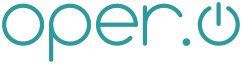1 contrib/pipewire how to
2 ====================
3
4 Consider reading online [CRUX wiki](https://crux.nu/Wiki/Pipewire)
5
6 # Intro
7 `pipewire` is a modern multimedia server. Quoting gentoo wiki, it's strenghts are:
8 > - Minimal latency capture/playback of audio and video
9 > - Real-time multimedia processing
10 > - Multi-process architecture allowing multimedia content sharing between applications
11 > - Seamless support for PulseAudio, JACK, ALSA, and GStreamer
12 > - applications sandboxing support with Flatpak
13
14 Getting `pipewire` to run is relatively easy on `CRUX`. This is a simple guide and relies on further reading upon official and unofficial resources.
15
16 This might also be considered a WIP entry. You can help by sharing your experiences and thoughts.
17
18 # Prerequisites
19 - working kernel with alsa audio
20 - `opt/alsa-utils` will be installed by default as a dependency and needs to be configured by the user
21 - currently, pipewires default config makes use of `opt/alsa-ucm-conf`, consider installing that alongside the default dependency `opt/alsa-utils`
22
23 ## Optional prerequisites
24 - pipewire needs pulseaudio to be built with xorg-libxtst around to have the pulseaudio portal available
25 - `prt-get depinst xorg-libxtst && prt-get update -fr pulseaudio`
26 - `contrib/rtkit` and a realtime compatible kernel to help with latency, add your user to `rtkit group` to be able to make use of it
27 - [an stackoverflow question on the topic](https://stackoverflow.com/questions/817059/what-is-preemption-what-is-a-preemtible-kernel-what-is-it-good-for)
28 - [Real-Time Linux collaborative project](https://wiki.linuxfoundation.org/realtime/start)
29 - [Arch wiki](https://wiki.archlinux.org/index.php/Realtime_kernel_patchset)
30 - [linuxaudio.org wiki](https://wiki.linuxaudio.org/wiki/system_configuration#the_kernel)
31 - please look at `contrib/pipewire/Pkgfile` for further optional dependencies listed and rebuild the package after installing new optional dependencies
32
33 # Running pipewire
34 `pipewire` will always leverage `alsa`, so you should configure that first. Use `alsactl store` to store those settings, and configure `/etc/rc.conf` to start `/etc/rc.d/alsa` by default. While you are in `rc.conf`, make sure you start `/etc/rc.d/dbus` too, if you haven't already.
35
36 Resources:
37 - [Official ALSA wiki](https://alsa-project.org/wiki/Main_Page)
38 - [Gentoo wiki](https://wiki.gentoo.org/wiki/ALSA)
39 - [Arch wiki](https://wiki.archlinux.org/index.php/Advanced_Linux_Sound_Architecture)
40
41 Currently, pipewires default config format might always change, so it is advised to keep an eye on `rejmerge` to keep your configs updated.
42 The default config can be modified in directly `/etc/pipewire`. The configuration of `/etc/pipewire` can be copied over to `$XDG_CONFIG_HOME/pipewire`, which should most likely point you to `$HOME/config/pipewire`.
43
44 Normally, you wouldn't need to change anything to run `pipewire` as an a/v-server, so in the simplest setup it should suffice to run `/usr/bin/pipewire` from a users shell or script (for example I have this in my `i3` config: `exec "/usr/bin/pipewire"`), just make sure that whatever session you are running will be executed as a `dbus-user-session` too (for example from my `~/.xinitrc`: `exec dbus-run-session -- i3`)
45
46 ## Running pipewire-pulse as a pulseaudio-server
47 If you are a `pulseaudio`-user, make sure it won't autostart with your session. For `pipewire` to handle `pulse-clients`, you will need to run `/usr/bin/pipewire-pulse` as well. Verify that it is working with `pactl info` which should now report: `Server Name: PulseAudio (on PipeWire 0.3.22)`. Now you can use tools like `contrib/pavucontrol` or `contrib/ncpamixer` to control your typical sources and sink settings, ports like `opt/firefox-bin` and whatever else uses `pulseaudio` should work ootb for you too.
48
49 ## Running jack applications through pipewire
50 to be expanded
51
52 ## Debbuging pipewire
53 You can run pipewire like that from a terminal: `PIPEWIRE_DEBUG=3 pipewire`
54
55 # Further configuration and fine-tuning
56 To help configuring, consider reading through the following resources alongside the extensive comments in the default config:
57 - [Official pipewire wiki](https://gitlab.freedesktop.org/pipewire/pipewire/-/wikis/home)
58 - [Advanced Configuration notes by jasker5183 (pipewire dev)](https://gitlab.freedesktop.org/jasker5183/test/-/blob/master/Advanced%20Configuration.md)
59 - [Arch wiki](https://wiki.archlinux.org/index.php/PipeWire)
60 - [Gentoo wiki](https://wiki.gentoo.org/wiki/PipeWire)
61
62 # tl;dr
63 > "I don't have any time to read up on stuff myself, tell me what I need to do right now to get this hot mess!" -some user
64 - install `prt-get depinst pipewire`
65 - optional: `prt-get depinst xorg-libxtst pulseaudio` et al
66 - execute while executing your X11/Wayland-Session: `/usr/bin/pipewire`
67 - optional: execute in addition to have pulseaudio-server support: `/usr/bin/pipewire-pulse`
68
69 // vim:filetype=markdown
70 // End of file
|