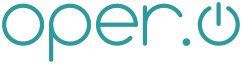diff options
| -rw-r--r-- | posts/index.adoc | 3 | ||||
| -rw-r--r-- | posts/linux:switching-from-x11-to-native-wayland.md | 200 |
2 files changed, 202 insertions, 1 deletions
diff --git a/posts/index.adoc b/posts/index.adoc index a668731..6d6681c 100644 --- a/posts/index.adoc +++ b/posts/index.adoc @@ -7,6 +7,7 @@ Home [role="index"] New Posts --------- +* link:?p=linux:switching-from-x11-to-native-wayland[Linux:Switching from X11 to Native Wayland] * link:?p=librem5-tracker-store-high-cpu[Librem 5:tracker-store High CPU] * link:?p=Security:Recent_SSH_Brute_Force_Botnet_Attack[Security:Recent SSH Brute Force Botnet Attack] * link:?p=linux:using-zram[Linux:Using ZRam] @@ -19,7 +20,6 @@ New Posts * link:?p=benchmark:seagate-backup-plus-5tb[Benchmark:Seagate Backup Plus 5TB] * link:?p=benchmark:samsung_bar_plus[Benchmark:Samsung Bar Plus 32 GB] * link:?p=building_a_reputable_mail_server[Building a Reputable Mail server] -* link:?p=how_to_uninterest_me_in_your_job_opening[How to Uninterest Me in Your Job Opening] [role="index"] Purism Librem 5 @@ -33,6 +33,7 @@ Purism Librem 5 [role="index"] Linux ----- +* link:?p=linux:switching-from-x11-to-native-wayland[Linux:Switching from X11 to Native Wayland] * link:?p=linux:using-zram[Linux:Using ZRam] * link:?p=why-linux-is-hard[Why Linux is Hard] * link:?p=linux:manual_restart_with_sysrq-trigger[Linux:Manual Restart with sysrq-trigger] diff --git a/posts/linux:switching-from-x11-to-native-wayland.md b/posts/linux:switching-from-x11-to-native-wayland.md new file mode 100644 index 0000000..8e6bd7d --- /dev/null +++ b/posts/linux:switching-from-x11-to-native-wayland.md @@ -0,0 +1,200 @@ +# Linux:Switching from X11 to Native Wayland + +I recently switched from using X11 to Wayland when it became available in my +Linux distro (Crux). This of course means I had to switch from my currently +window manager, `i3`, to its Wayland equivelant, `Sway`. But while Sway claims +to be a drop in replacement for i3, that isn't strictly true. Switching to +Wayland and Sway took a lot more effort than I originally thought. Here is a +list of things I had to do to get things back to normal for the most part. + + +## Tooling Replacements + +### Setting the Wallpaper + +When on X11, I used `feh` to set my wallpaper on login. I had a cleverly named +script called `random_wallpaper.sh` which took one argument, the path to the +pictures directory from which to randomly select an image. It them set the +wallpaper with the command `feh --bg-fill "${picture}"`. + +This of course no longer works with Wayland, as `feh` does not have that +support. Fortunately, the Sway window manager provides a program with this +functionality: `swaybg`. There is a problem with this however. I don't know how +Wayland works very well, so there is probably a good explanation for this, but +`swaybg` doesn't set the wallpaper like `feh` does. Feh sets the wallpaper and +exits. Swaybg sets the wallpaper and stays running, and if you kill it the +wallpaper becomes unset again. Regardless, this makes _changing_ the wallpaper +difficult, as you must track down the existing `swaybg` process, kill it, and +start a new one with a different image. + +To do this, I wrote a wrapper script called `swaybg-singleton.sh`. This script +will set the wallpaper from the provided directory or image, backgrounding the +swaybg process. It also writes a pidfile however, so subsequent runs know which +process to kill when setting the wallpaper again. When changing the wallpaper, +it starts a second swaybg process, which overrides the first on the display, +and then kills the first (old) process so there is no blip in the wallpaper +between setting it from old to new. It can be run as many times as needed +without creating conflicting processes. + + +### Startup Script and Properly Setting GTK Themes + +When my computer boots up, the login screen is a tty. I don't use any of those +fancy login managers like gdm or even lightdm. That said, to start up the GUI, +I would log in and type `startx` previously. That obviously doesn't work +anymore (well, if I want to use Wayland at least). + +So, I wrote up a wrapper script to handle a few of the init processes, very +similar to my old `.xinitrc` file. Right now this is called `runsway.sh`, but I +think it might get renamed to something like `startwl` at some point. + +This script contains the following: + +```bash +#!/usr/bin/env bash + +export XDG_RUNTIME_DIR=$(mktemp -d /tmp/xdg.XXXXXXX) +export GTK_BACKEND=wayland + +gsettings set org.gnome.desktop.interface gtk-theme 'Pop-dark' +gsettings set org.gnome.desktop.interface icon-theme 'Papirus' +gsettings set org.gnome.desktop.interface font-name 'Iosevka Aile 12' +# If you want to set this for the cursor +#gsettings set org.gnome.desktop.interface cursor-theme 'Pop' + +dbus-run-session sway +``` + + +### Clipboard management + +With X11, I used the `xclip` program. With Wayland, there exists an unofficial +replacement called [wl-clipboard](https://github.com/bugaevc/wl-clipboard), +which provides the commands `wl-copy` and `wl-paste`. They work fairly +similarly to xclip. + +This isn't particularly needed for many folks probably. I used xclip as a means +to programatically place things in the clipboard, such as text (usernames and +passwords most often) and images (screenshots). + + +### Watching Videos + +With i3, I typically used [mplayer](http://www.mplayerhq.hu/) to watch videos +on my system or listen to some audio (I typically use `mpd`, `mpc`, and `ncmpc` +for consistently listening to music). Unfortunately, mplayer does not yet +support wayland. Also on my system however, I had `ffplay`, which is the video +player utility that comes with `ffmpeg`. This worked on Wayland, but lacked the +ability to play multiple videos in sequence without a wrapper script. I did +some research, and came up with [mpv](https://mpv.io/). This tool works great, +and even better, it works somewhat like mplayer (because long, long ago it was +[forked from +mplayer](https://github.com/mpv-player/mpv/wiki/FAQ#How_is_mpv_related_to_MPlayer)). + + +### Keyboard Automation + +Under X11, I often used `xdotool` to type things automatically. Specifically, I +used xdotool to type usernames and passwords. However, due to lack of support +for unicode typing (many of my passwords contain characters across the unicode +range), I also used `xclip` to copy, and xdotool to paste my passwords +automatically to sidestep the issue. + +The consistently recommended replacement for these two tools are +[wl-clipboard](https://github.com/bugaevc/wl-clipboard) for clipboard +management and [wtype](https://github.com/atx/wtype) for sending keyboard key +strokes. + +I have had a large amount of trouble trying to get `wtype` to press control+v +for me and it actually pasting the contents of the clipboard which I set with a +script with `wl-clipboard`. For some reason it doesnt work across windows (in +other words, I can't copy in my terminal and paste in my browser). That problem +aside, I also haven't had any issues with `wtype` typing unicode characters +yet, so I am just using that for now without using copy/paste between the two +programs. + + +### Lightweight Terminal + +On i3 I used [xterm](https://invisible-island.net/xterm/) for my terminal +emulator. It's old, but still very well maintained, and very lightweight. +However, it does not work on Wayland unfortunately. After some research, I +quickly found `wterm`, which is now an unmaintained project. My distro kindly +provides the [foot](https://codeberg.org/dnkl/foot) terminal, which is also +very lightweight and works great on wayland. It even copies on highlight much +like xterm does (one of my favorite features). + +### Screenshots + +With X11 and i3, I used imagemagick to take screenshots, specifically the +`import` tool. This of course does not yet work on Wayland, so an alternative +had to be found. + +After some research I found I needed two tools to do what I wanted. +Imagemagick's `import` tool allowed you to select what part of the screen you +wanted to screenshot, rather than just always capturing the whole screen. The +common advice for Wayland is two tools for this. + +First we need [slurp](https://github.com/emersion/slurp). This tool doesn't do +much other than grey out the screen a bit and allow you to select a rectangle +of it. The output of this operation (to STDOUT) is the screen geometry of the +selection (eg: `149,117 668x335`). This output is fed into the next tool, +[grim](https://github.com/emersion/grim). Grim takes the actual screenshot, but +if geometry is specified, it only does so of that geometry. So, to tie this +together, my new screenshot command (which is now in my +[screenshot.sh](/src/nullspoon/bin.git/tree/screenshot.sh) script) looks like +this: + +``` +grim -g "$(slurp -w 4)" "${savepath}/screen.${date}.jpg" +``` + +### Viewing Photos + +To be clear on this one, this is referring to things like jpgs, pngs, etc. This +is not referring to photo editing or raw image processing (eg: gimp or +darktable, respectively, both of which I use though gimp doesn't support +Wayland until version 2.99.2 or later). + +As mentioned in the wallpapers section, I prevously used `feh` to set my +wallpaper. `Feh` also happens to be a very lightweight image viewer, which I +used often. Some research quickly brought up a good Wayland replacement: +[imv](https://github.com/eXeC64/imv). + + +### Viewing PDFs + +On X11 and i3, I used [mupdf](https://mupdf.com/) to view and work on PDFs. +But, as with most of the other tools in this post, mupdf also does not yet work +on Wayland. After some research, I found +[zathura](https://pwmt.org/projects/zathura/), which actually uses mupdf to +render pdfs on Wayland. Zathura works very well and can display much more than +PDFs even. + + +### Web Browsing + +Fortunately here, I didn't need to change the applications I use. For a while +now I have used two browsers, [Gnome Web +(Epiphany)](https://wiki.gnome.org/Apps/Web) and +[Firefox](https://www.mozilla.org/en-US/firefox/new). Gnome Web supported +Wayland out of the box and I had to do nothing to start it up on Wayland. +Firefox was _almost_ that easy. By default, Firefox tries to work on X11, and +obviously fails on Wayland with this. The common recommendation on the internet +is to set the environment variable `export MOZ_ENABLE_WAYLAND=1` which will +make Firefox try the Wayland protocol (with which it should work fine). After a +lot more research though, I found a more universal way to set this (not that +this solution is bad at all). It turns out that Firefox also reads a more +generic environment variable, `export GTK_BACKEND=wayland`. Setting either of +those should make Firefox work on Wayland. + + +## Summary + +Switching to Wayland was not an easy task for sure. It took me over a week to +find all of those replacements. But that said, Wayland is definitely lighter +weight and seems to run much faster on older hardware. I especially appreciate +that I don't need to run a special compositor in addition to my display manager +just to get some transparency on windows. So far I like Wayland, but this early +on I am still unsure if I will stick with it for the longer term. If I run +into any other gaps in my processes, I'll post how I solved them here. |