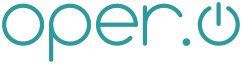blob: 7b5c9d52fa2caa032d8799549c5ef591a9181dee (
plain)
1 ProPresenter:Edit Mode
2 ======================
3 :author: Aaron Ball
4 :email: nullspoon@iohq.net
5
6
7 == {doctitle}
8
9 This week one of our media folks contacted me to ask if I knew how to get
10 ProPresenter to launch slides again. He said he was clicking them, but they
11 wouldn't launch on the external or primary monitors. Instead, they were simply
12 selecting.
13
14 This one actually took me a while to figure out because like most things with
15 ProPresenter, there is very little if any documentation on it. That said, let's
16 get started with this document.
17
18 If you look at the top left of your slide list, you'll see a little icon of a
19 lock (it may be locked or unlocked). If you're having issues getting slides to
20 launch, chances are this icon is showing "unlocked".
21
22 image:files/ProPresenter-Slide_lock-unlocked.png[height=200]
23
24 This effectively means you're in edit mode instead of presentation mode (I'm
25 making these terms up - they're not official in the slightest).
26
27 If you are showing unlocked, simply click it to lock the presentation so you
28 can launch slides again.
29
30 image:files/ProPresenter-Slide_lock-locked.png[height=150]
31
32
33 [[uses-for-edit-mode]]
34 Uses for Edit Mode
35 ~~~~~~~~~~~~~~~~~~
36
37 Edit mode is great for building presentations. When in it, you can select
38 multiple slides and drag them around to reorder them. If you aren't in edit
39 mode though and you need to move slides around on the fly, you're in luck! Just
40 press and hold the Ctrl key and you'll see the "locked" icon temporarily switch
41 to "unlocked". While you have the key pressed, you can click and drag slides
42 around all you want. You can even select multiple and really start to mess
43 things up quick!
44
45 image:files/ProPresenter-Multiselect_Move.png[height=380]
46
47 Category:ProPresenter
48
49
50 // vim: set syntax=asciidoc:
|